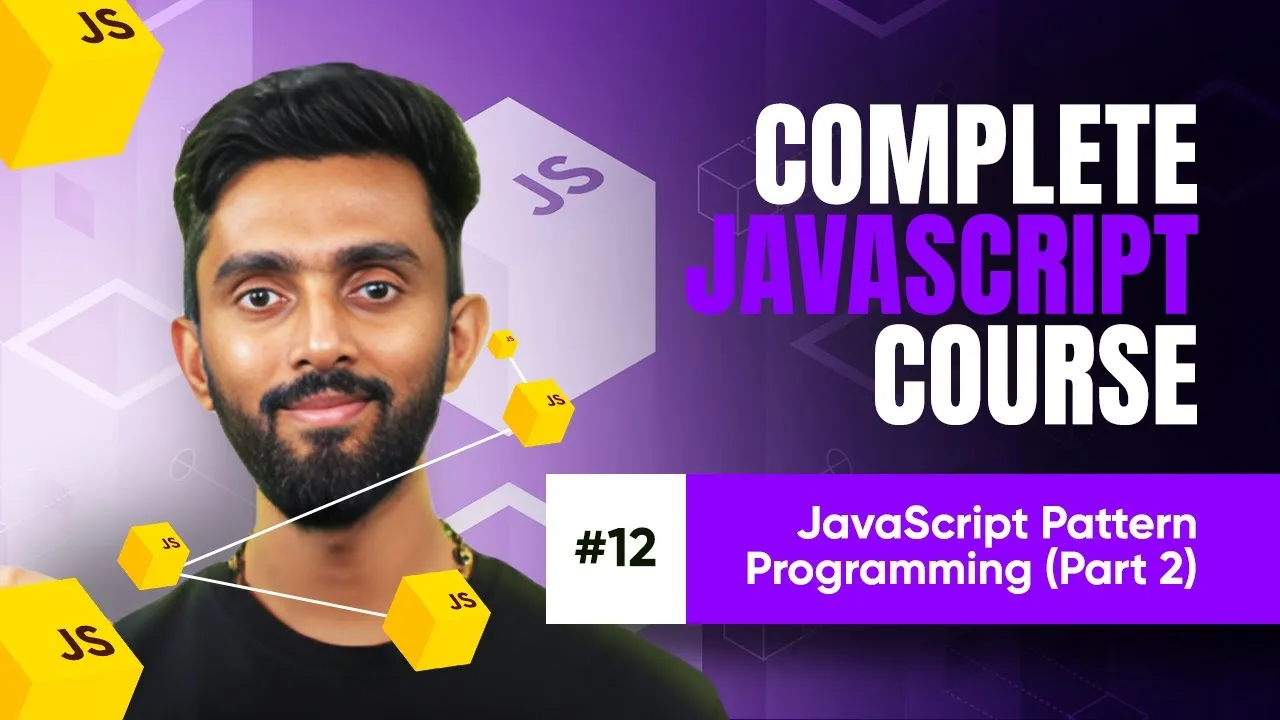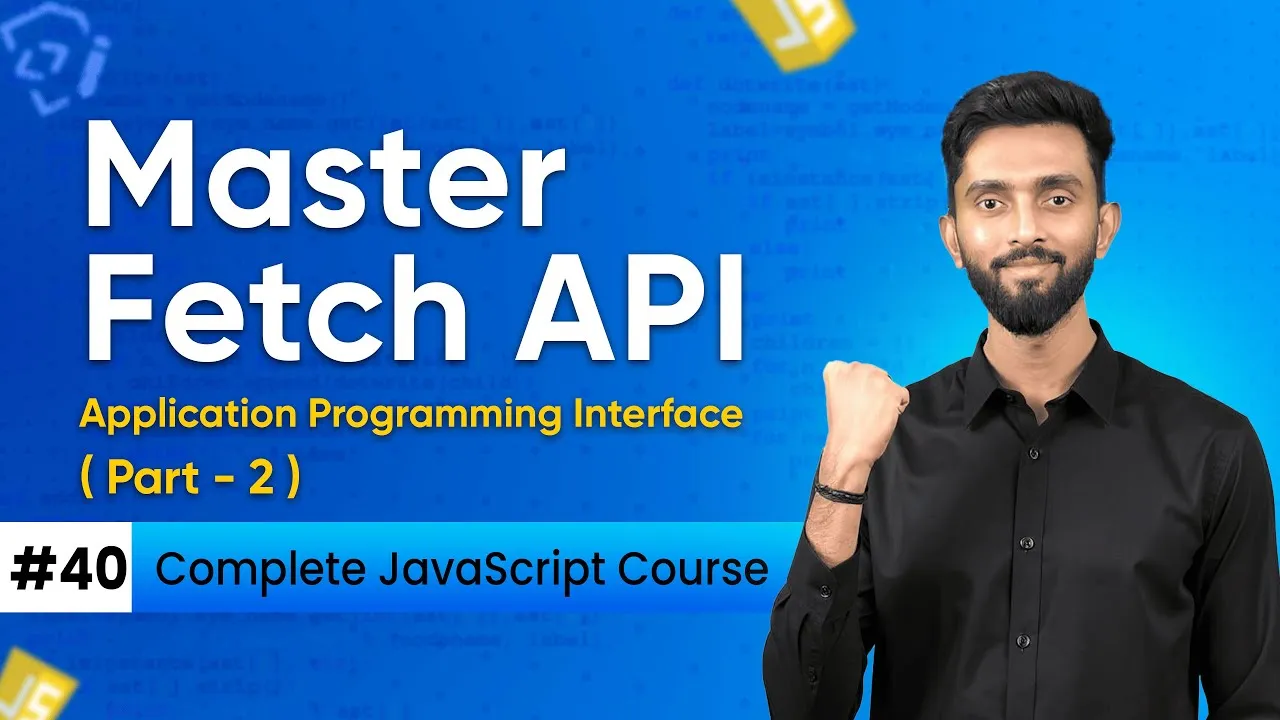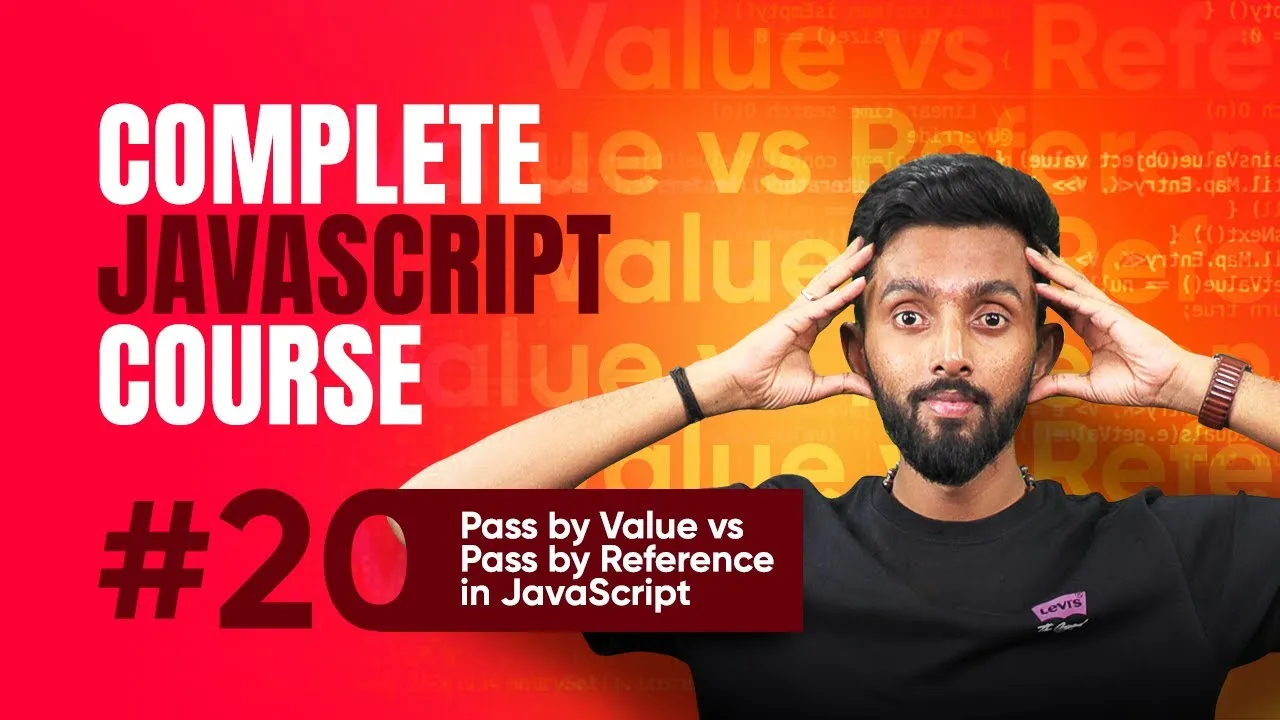Telegram Privacy Settings: How to Organize Chats, Customize Notifications, and Protect Your Account
Published on June 9, 2025 • 4 min read
How to Optimize Your Telegram Messenger: Essential Settings for Beginners
Telegram is a powerful messaging app packed with versatile features, but getting the settings just right can be challenging—especially for beginners. Whether you want to enhance your privacy, organize your chats, or customize notifications, understanding Telegram’s settings can transform your experience. In this guide, we’ll walk you through essential Telegram privacy settings, interface customization (like folders), and notification tweaks. These key adjustments will help you make the most of Telegram, ensuring that you stay secure, organized, and notified exactly the way you want.
Mastering Telegram Folders: Organize Your Chats Efficiently
One of Telegram’s best features is its chat folders, which help keep your conversations sorted and manageable. Although the default “Favorites” folder can’t be altered, creating custom folders for different types of conversations is a smart workaround.
- Create channels for specific file types like photos, videos, or documents to serve as categorized storage spots.
- Use the "New" folder feature by going to chat folders, selecting "Create Folder," and setting it up to include chats with unread messages while excluding read or archived ones. This keeps your attention focused only on fresh content.
This system is especially useful if you want to separate work chats from personal conversations or keep tabs on multiple groups. For beginners, this setup eliminates clutter and saves time finding important messages.
For more about Telegram's folder system, check the Telegram official FAQ on chat folders.
Privacy Settings: Keep Your Telegram Account Secure
Protecting your privacy is critical when using Telegram. Beginners should focus on a few key settings:
- Two-step verification: Adds a passcode layer for extra security, helpful if you access Telegram on multiple devices.
- Forwarded messages anonymity: Set "Who can see forwarded messages" to "Nobody" to prevent your Telegram details from being revealed.
- Manage phone number visibility, last seen, profile picture, calls, groups, and channels individually to control what others see.
Remember to review your active sessions under the devices tab regularly and immediately end suspicious sessions to safeguard your account.
Learn more about Telegram’s privacy options in their official privacy and security guide.
Notifications & Sounds: Customize Alerts to Stay Informed Without Overwhelm
Configuring notifications and sounds can help you distinguish urgent messages from less critical ones:
- Assign custom sounds to individual chats, channels, or groups, so you can instantly recognize who is messaging without looking at your phone.
- Use message preview options wisely. Turning previews off will hide message content on your lock screen for added privacy while still alerting you.
To set unique alert sounds:
- Open a chat or group.
- Tap on the three-dot menu > Notifications > Sound.
- Select your preferred tone.
This tailored notification system helps you stay responsive to key contacts and channels without constant phone-checking.
Data and Storage Settings: Manage Cache and Media Downloads Efficiently
Telegram handles a lot of data, and fine-tuning storage settings can keep your device running smoothly:
- Set cache size limits to minimums to automatically clear unused files.
- Adjust automatic media downloads for Wi-Fi and cellular separately based on your data plan.
- Toggle background downloads to allow file transfers even when Telegram runs in the background (but avoid closing the app during large uploads).
Disabling auto-saving of incoming photos prevents your gallery from cluttering with Telegram media, which can be a neat organization hack.
For detailed instructions on managing Telegram storage, see their official guide to storage management.
Appearance & Sticker Settings: Customize Your Telegram Look and Feel
Personalizing Telegram’s interface is both fun and functional:
- Enable Dark Mode especially on OLED screens to save battery and reduce eye strain.
- Turn on Reduce Motion to speed up app performance by disabling animations.
- Manage animated stickers by enabling continuous loops for a lively chat experience and reorder sticker sets to keep your favorites handy.
Imagining Telegram with a sleek, minimalist interface can make daily communication more enjoyable and less distracting.
Optimizing your Telegram settings is about balancing functionality, privacy, and convenience. By organizing chats with folders, safeguarding your privacy, customizing notifications, managing storage, and tweaking the interface, you create a tailored messaging experience that fits your style.
Ready to take control of your Telegram Messenger? Dive into your settings now and explore each section—we promise it’s easier than you think! Stay updated with more app tips and tricks by subscribing to official Telegram channels and keeping an eye on the latest updates.
What Telegram setting do you find most useful or unique? Share your tips and favorites in the comments below!
This blog post is based on content from a YouTube video. Watch it here. All rights reserved by the original creator.