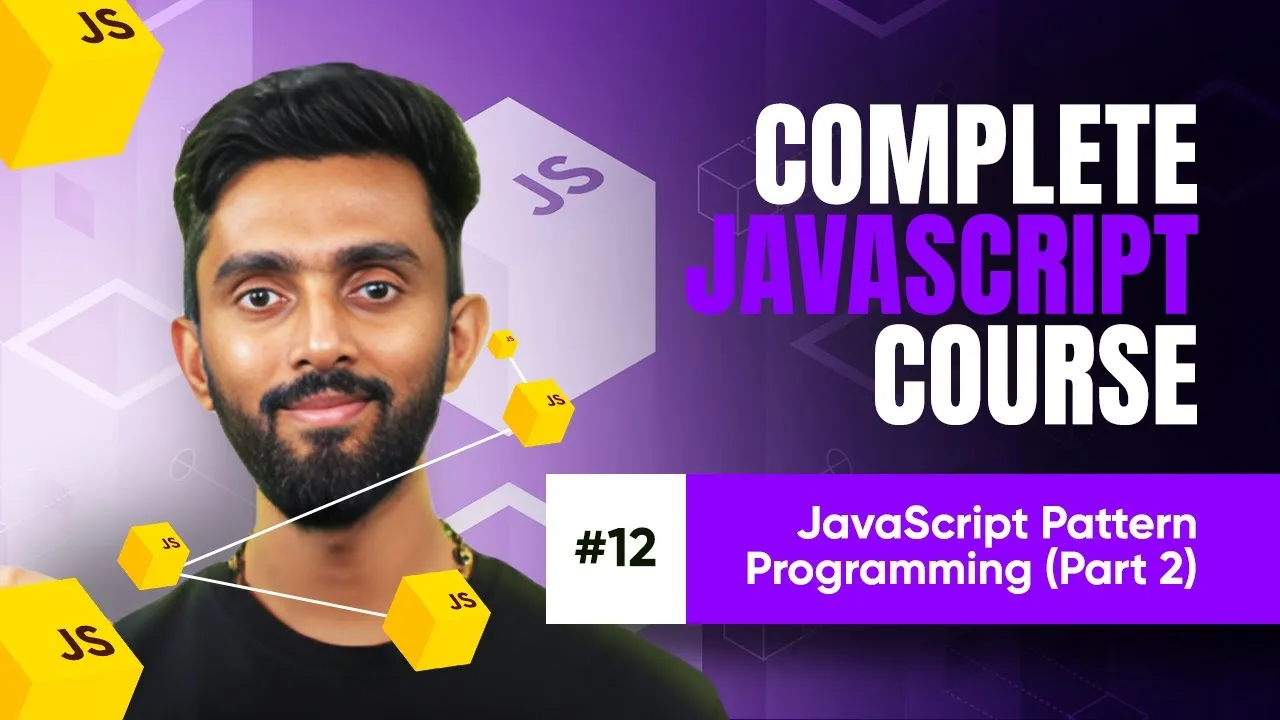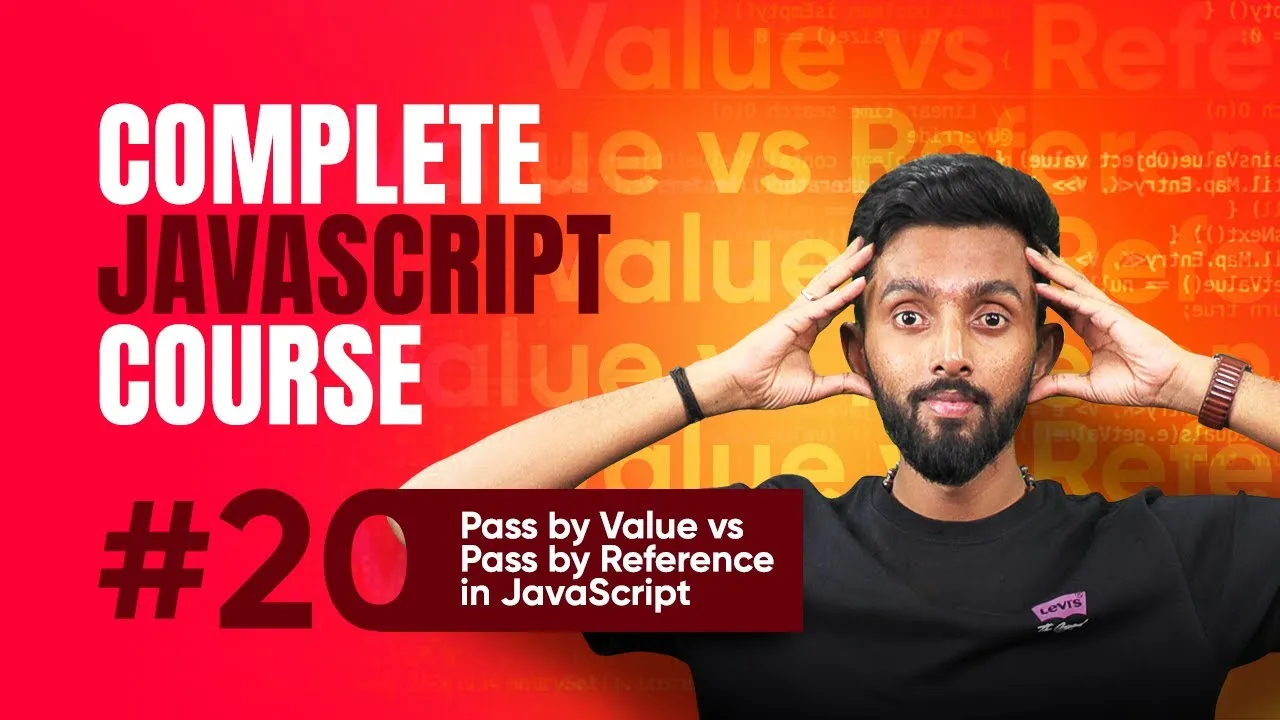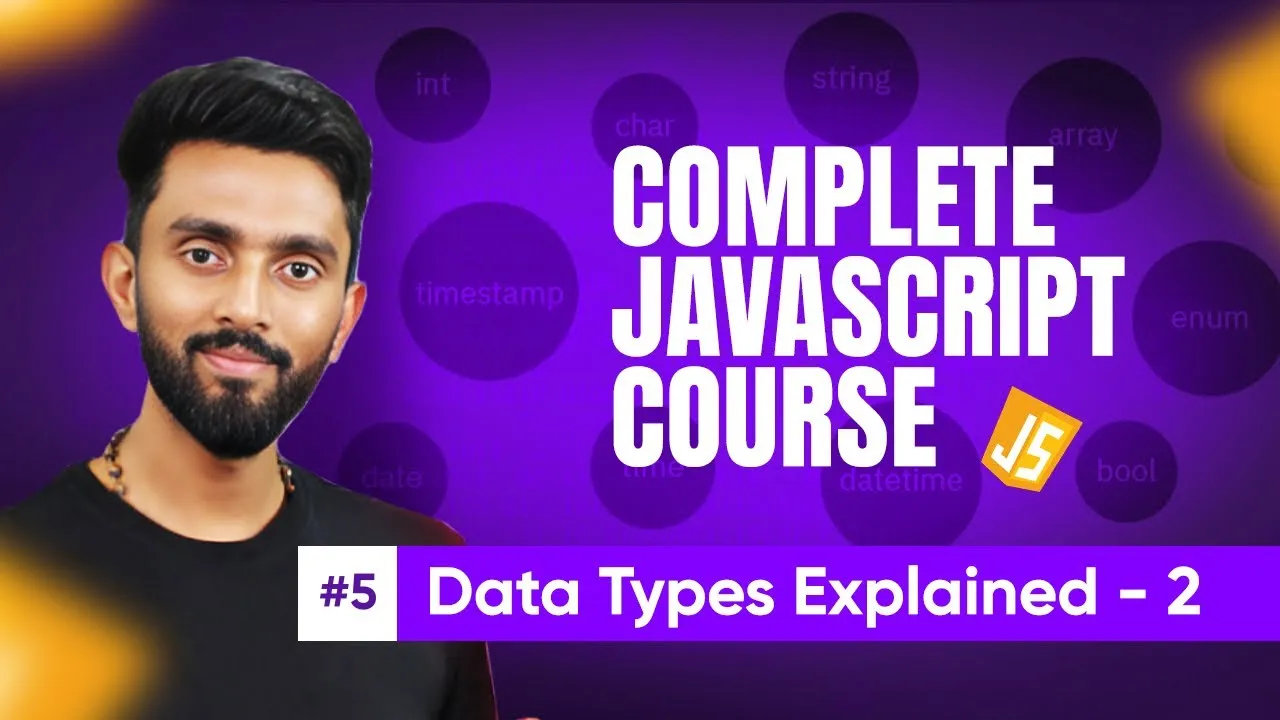Mastering JavaScript Fetch API: Fetch Data from Free APIs Like Catfact
Published on June 9, 2025 • 5 min read
Introduction to APIs and Fetch in JavaScript
If you're starting with JavaScript and wondering how to interact with data from other applications, understanding APIs and the Fetch API is crucial. APIs (Application Programming Interfaces) allow your JavaScript applications to communicate with services and retrieve data. Today, we'll specifically explore how to use the fetch API to get data from a free API, using the Catfact API as an example. This guide will break down these concepts in a clear, beginner-friendly way, illustrating how asynchronous JavaScript and promises come into play when dealing with real-world data fetching.
What is an API and Why Use It?
APIs are essentially gateways that let your application access data or services hosted elsewhere. There are two main types:
- Free APIs: No usage cost (e.g., Catfact API)
- Paid APIs: Require subscription or payment (e.g., Stripe, ChatGPT API)
When you use an API like Catfact (available at https://catfact.ninja), you're making HTTP requests to endpoints such as /fact or /facts which return data—in this case, random cat facts.
Think of an API endpoint as a door to a specific room in an application’s backend. For example, https://catfact.ninja/fact fetches a single cat fact as JSON.
For beginners, it’s useful to understand JSON (JavaScript Object Notation), the format in which APIs often send data. JSON is essentially a set of key-value pairs where keys are strings in double quotes. You can learn more about JSON from the official MDN documentation.
Understanding Fetch API: The Basics
JavaScript has the built-in fetch function to interact with APIs asynchronously. When you call fetch with an API URL, it returns a promise — a placeholder for data that will eventually arrive. This is key to JavaScript’s non-blocking behavior, so your app keeps functioning while waiting for server responses.
Here’s a simple breakdown:
fetch('https://catfact.ninja/fact')
.then(response => console.log(response))
.catch(error => console.log('API failed', error));
- The
thenblock runs if the response is successful. - The
catchblock runs if there's a network error or the URL is unreachable.
One important note: the response you get isn’t the actual data but a Response object containing raw bytes. This raw data needs to be processed before use.
Converting Raw Fetch Responses to Usable Data
The response from fetch comes as raw bytes — think of it like receiving a sealed package. To open it, you need to convert these bytes into readable text.
Response objects provide methods like .text() and .json() which both return promises:
.text()converts bytes into plain text..json()parses the JSON string into a JavaScript object.
Example using .text():
fetch('https://catfact.ninja/fact')
.then(response => response.text()) // Converts raw bytes to text
.then(text => console.log(text))
.catch(error => console.log('API failed', error));
Notice that .text() also returns a promise, so you must chain another then to get the actual text.
Similarly, .json() streamlines this by parsing the JSON for you:
fetch('https://catfact.ninja/fact')
.then(response => response.json()) // Parses JSON directly
.then(data => console.log(data.fact))
.catch(error => console.log('API failed', error));
If you’re interested in the underlying HTTP status codes like 200 (success) or 404 (not found), see the HTTP status codes documentation by MDN.
Using Async/Await: Cleaner Fetch Syntax
Promises can be neatly handled with async and await, which make asynchronous code easier to read and write.
Here's how you fetch and print a cat fact using async/await:
async function getCatFact() {
try {
const response = await fetch('https://catfact.ninja/fact');
const data = await response.json();
console.log(data.fact);
} catch (error) {
console.log('API failed', error);
}
}
getCatFact();
awaitpauses execution until the promise resolves without blocking the entire app.try...catchhandles any errors gracefully.
For a comprehensive understanding of asynchronous JavaScript, promises, and async/await, please visit the MDN Asynchronous JavaScript Guide.
Error Handling and Fetch Best Practices
Errors can occur for various reasons:
- Network issues (address unreachable)
- Invalid API endpoints (e.g.,
/facttinstead of/fact) - Server-side errors
fetch only rejects its promise on network failures. For HTTP errors like 404, it still resolves, but the response status indicates failure. Always check the response.ok or response.status to handle such cases.
Example:
fetch('https://catfact.ninja/factt')
.then(response => {
if (!response.ok) {
throw new Error(`HTTP error! Status: ${response.status}`);
}
return response.json();
})
.then(data => console.log(data))
.catch(error => console.log('API failed:', error));
Understanding these nuances makes your JavaScript applications robust and user-friendly.
Conclusion
Mastering the fetch API opens doors to rich data from countless web services, enhancing your JavaScript applications. Remember that fetch is asynchronous and works hand-in-hand with promises or async/await. Working with JSON is central to handling API responses effectively, and handling errors properly ensures smooth user experiences. As you build your projects, experiment with different APIs like the Catfact API to strengthen your fetch skills.
Update your skill set by practicing asynchronous calls and JSON handling, and soon you’ll seamlessly integrate external data into your apps. Happy coding!
If you found this useful, don’t forget to check official resources, and keep exploring JavaScript’s powerful API capabilities!
This blog post is based on content from a YouTube video. Watch it here. All rights reserved by the original creator.