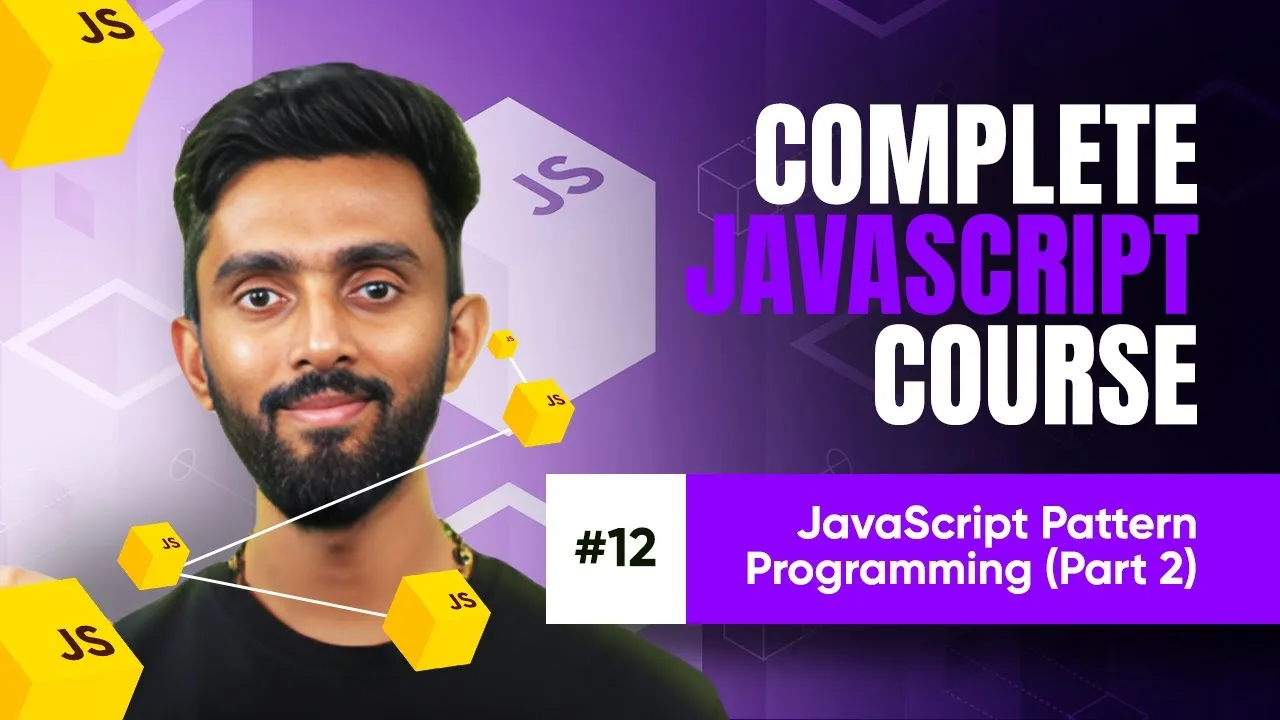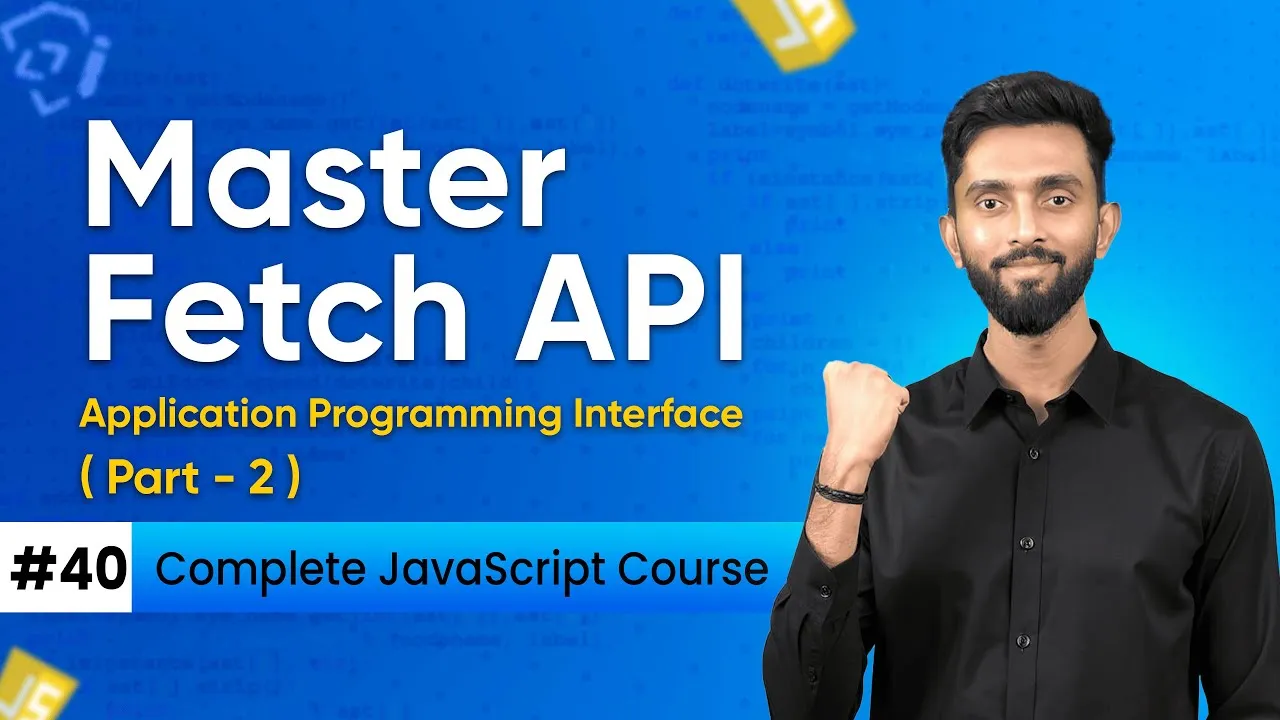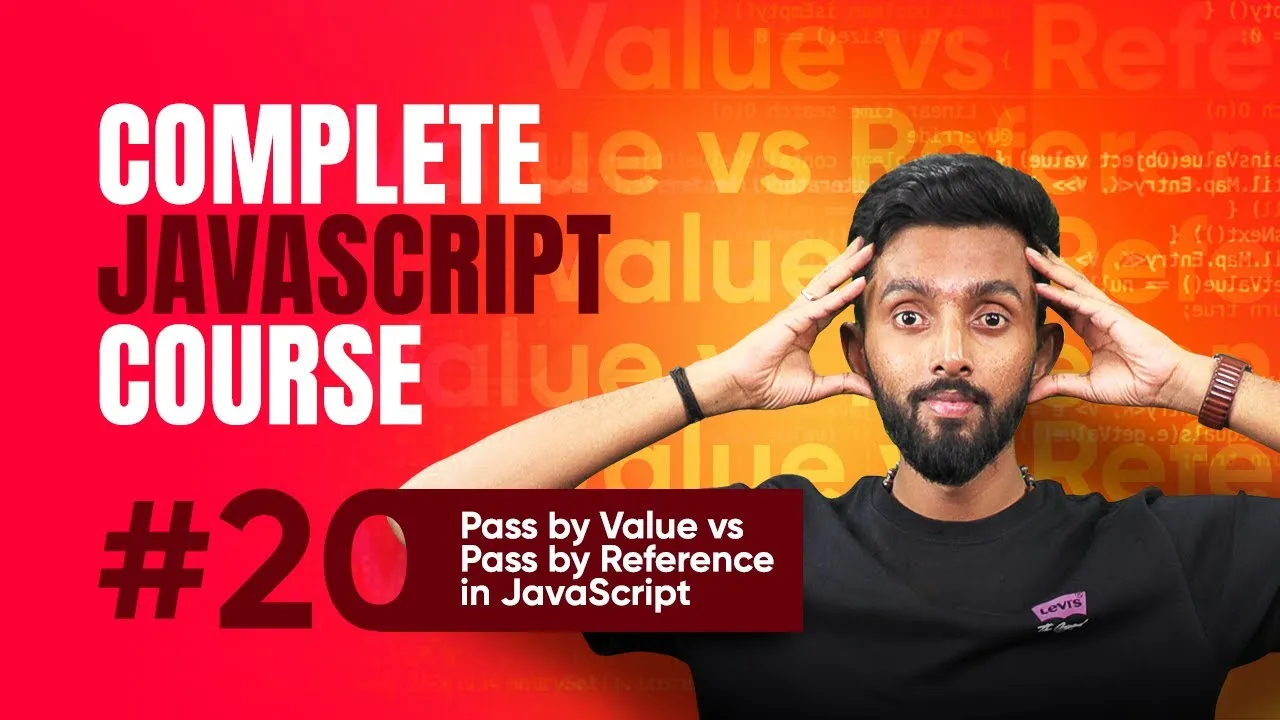Telegram Tutorial for Beginners: Adding Contacts, Creating Groups, and Making Custom Stickers
Published on June 9, 2025 • 3 min read
Getting Started with Telegram: Adding Contacts, Creating Groups, and Making Stickers
Telegram is a powerful messaging app offering flexibility and unique features like custom stickers. If you’re new to Telegram, learning how to add contacts, create groups, and even design your own stickers can unlock its full potential. This beginner-friendly guide walks you through these core functionalities so you can communicate and collaborate effortlessly with friends or communities. Whether you're adding people from your phone or joining public groups, mastering these steps enhances your Telegram experience.
How to Add Contacts on Telegram
Adding contacts is the first step to building your Telegram network. Here's how you can invite people:
- Open Telegram and tap Contacts.
- Tap Invite Friends to access your phone's contact list.
- Select contacts by tapping the dot next to their names or use the search bar to find specific people.
- After selecting, tap the green arrow to send an invite message.
This process is straightforward and ensures your friends can join you on Telegram quickly. For more insights on managing contacts efficiently, check Telegram's official documentation.
Creating and Managing Telegram Groups
Groups are essential for group chats, communities, or team collaborations. Creating a group on Telegram involves:
- Tap the new-message icon (usually a pencil in a square).
- Select New Group.
- Add Telegram users by clicking on their names.
- Name your group and tap Create.
After creation, you can add more members anytime by tapping the green icon at the top right inside the group, then select Add Members to pick contacts or share an invite link with others.
Joining groups is also easy:
- For public groups, use the search bar to find the group and tap Join Group on the about page.
- For private groups, you'll need an invite link and possibly await approval.
Groups foster collaboration and community, making Telegram an ideal platform for many projects. See Telegram's guide on groups for more.
Creating and Using Custom Stickers on Telegram
One signature Telegram feature is custom stickers, which allows you to personalize your chats.
Steps to Create Your Own Stickers:
- Design your sticker images as transparent PNG files with a maximum size of 512x512 pixels. Software like Adobe Photoshop is perfect for this.
- Avoid copyrighted material to prevent any issues.
- In Telegram, search for stickers to find the official sticker bot (@stickers).
- Start a chat with the sticker bot and follow its prompts to upload your sticker images and publish your sticker pack.
- Once completed, Telegram provides a link to your sticker pack. Tap this link and select Add Stickers to download them.
You can share this link with friends, allowing them to enjoy and use your custom stickers. Adding stickers to your messages adds a creative and expressive layer to conversations.
Explore more about stickers in Telegram's sticker FAQ.
Summary
Telegram offers an intuitive way to connect through contacts, create engaging groups, and even personalize chats with custom stickers. By following the steps outlined:
- Invite contacts easily from your phone.
- Create and manage groups for enhanced communication.
- Design and deploy your own unique sticker packs.
Dive in and make the most out of Telegram’s powerful features for both personal and community interactions today! Ready to explore more advanced Telegram functionalities? Check the official Telegram Help Center for detailed guides and tips.
Don't forget to experiment with stickers and group settings to truly personalize your Telegram experience!
This blog post is based on content from a YouTube video. Watch it here. All rights reserved by the original creator.